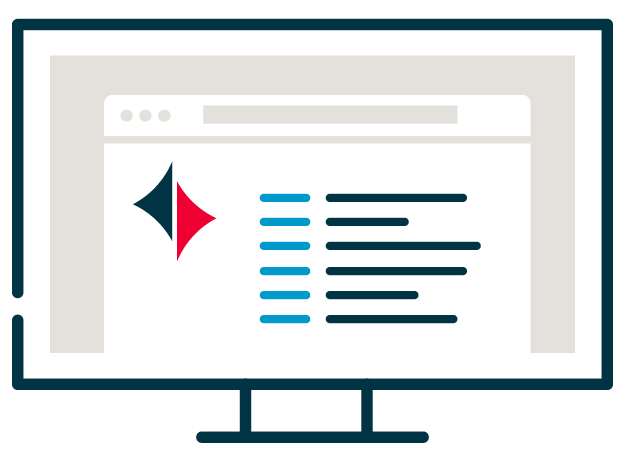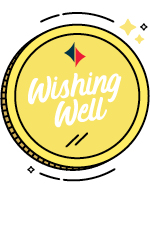Cash Management Resources > Online Banking > Managing Users
Unlock a User or Change a Password
How To Change a Users Password
- Log into Online Banking and go to Administration > Company Administration
- If the Status of the User is Locked, click on User ID to access the User’s Profile
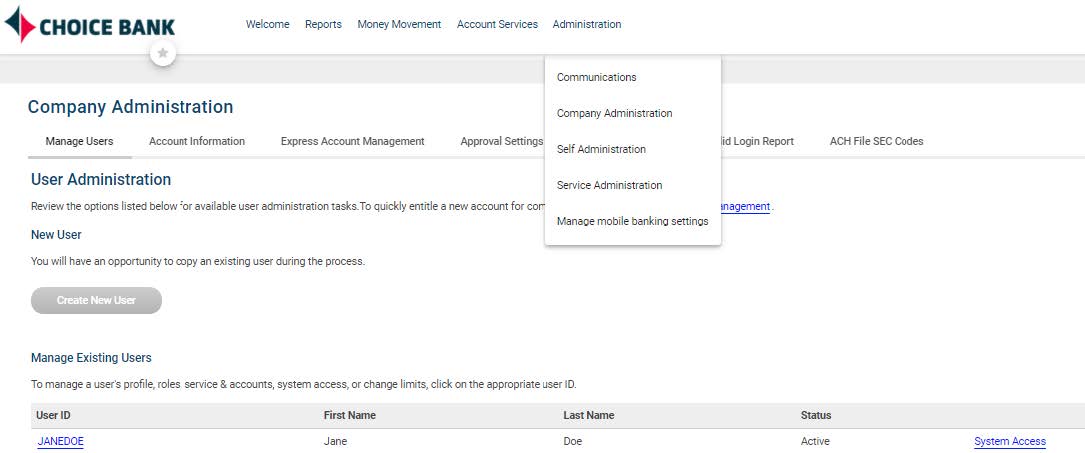
- Click on the Edit icon
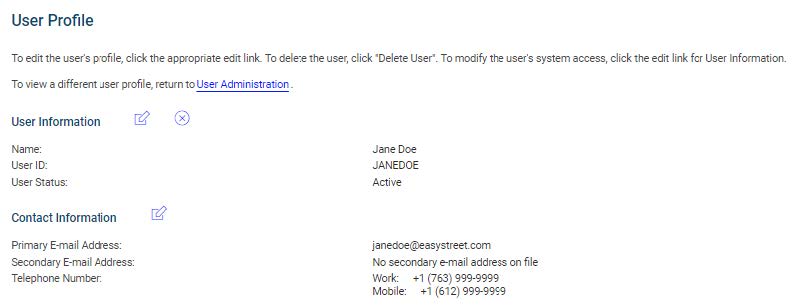
- Enter the new password
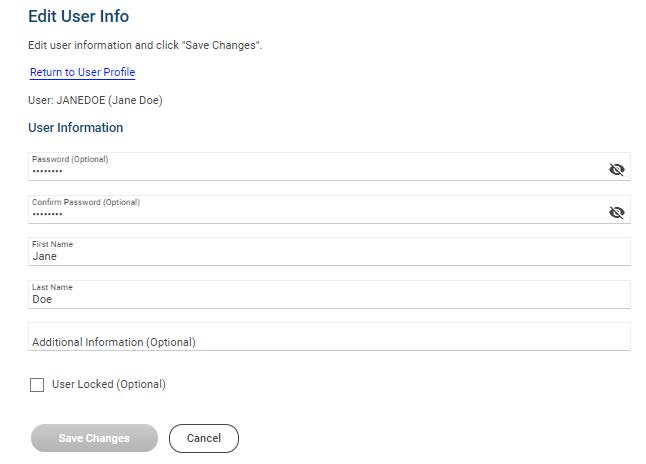
- Save Changes
Note: The User’s status must be Active to change passwords. If the status is Locked, follow the How to Unlock a User steps on the next tab.
How To Unlock a User
- Log into Online Banking and go to Administration > Company Administration
- If the Status of the User is Locked, click on User ID to access the User’s Profile
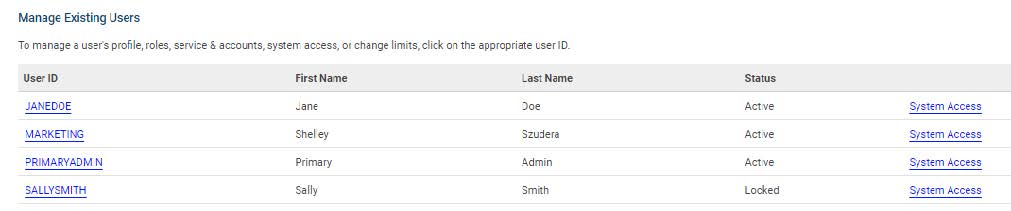
- Click on the Edit icon
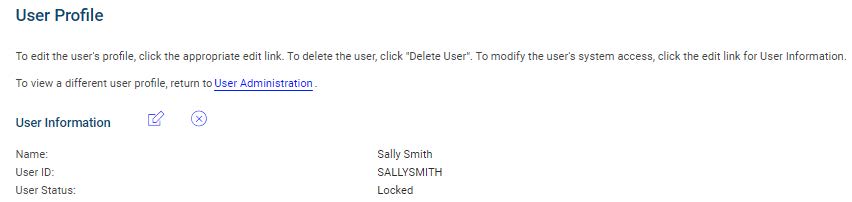
- Uncheck the box for User Locked.

- Save Changes